How to Set Up an FTP Server on Windows 11/10 and Access It from Anywhere
Want to access your PC files from another device — even outside your home network? Whether you’re working remotely, sharing files with yourself on the go, or creating your own private cloud, setting up an FTP server is a powerful solution.
In this guide, we’ll walk through how to install and configure an FTP server on Windows 11 or 10 using FileZilla Server, and how to connect to it remotely from another PC or mobile device.
📦 What You’ll Need
- A Windows 10 or 11 PC to act as the FTP server
- An active internet connection
- Administrator access to your router
- (Optional) A phone or secondary computer to test the connection

🔧 Step 1: Initial Setup
Before we dive into software installation, make sure your Windows PC has a static internal IP address. This prevents the IP from changing after a reboot, which would break your port forwarding.
To set a static IP:
- Go to Settings > Network & Internet > Adapter Options
- Right-click your active connection > Properties
- Select Internet Protocol Version 4 (TCP/IPv4) > Properties
- Set a manual IP, subnet, and gateway (use your current values)
🌍 Step 2: Set Up a Dynamic DNS Hostname (Optional)
If your external IP address changes often, use a Dynamic DNS (DDNS) service (e.g., No-IP, DynDNS) to get a stable hostname like yourname.ddns.net.
Most routers support automatic DDNS updates — check your router’s admin panel under DDNS settings.
🔥 Step 3: Configure Windows Firewall
You’ll need to allow FTP connections through your firewall:
- Open Windows Defender Firewall > Advanced Settings
- Create a new Inbound Rule
- Choose Port, then enter your FTP port (default is 21 or your custom one like 2121)
- Allow the connection and apply it to all profiles
Also, allow the passive port range (e.g., 50000–51000) later used by FileZilla.
🌐 Step 4: Forward Ports on Your Router
Log into your router’s admin page (usually 192.168.1.1 or 192.168.0.1) and forward these ports to your server’s local IP:
| Port | Protocol | Purpose |
|---|---|---|
| 21 (or 2121) | TCP | FTP control connection |
| 50000–51000 | TCP | FTP passive mode range |
Note: Some ISPs block port 21 — if so, use a higher custom port like 2121.
💾 Step 5: Install FileZilla Server
- Download FileZilla Server from filezilla-project.org
- Install it as a Windows service so it runs in the background
- Launch the FileZilla Server interface and connect to localhost
👤 Step 6: Create an FTP User
- Go to Edit > Users
- Click Add, enter a username
- Check Enable account and set a strong password
- Under Shared Folders, add the directory you want to allow access to
- Set appropriate permissions (read, write, delete, etc.)
⚙️ Step 7: Configure FileZilla Server
Set Listener Port:
- Go to Server Settings > Listeners
- Change from 21 to 2121 (or another port if needed)
Configure Passive Mode:
- Under Passive Mode Settings, choose Use custom port range
- Set a range (e.g., 50000–51000)
- Enter your external IP or DDNS hostname
(Optional) Enable FTPS:
- In FTP over TLS Settings, add an SSL certificate for secure connections
- This encrypts your login and file transfers
🔒 Step 8: Security Tips
- Use a custom port instead of 21 to avoid basic scanning bots
- Enable FTPS (Explicit TLS) to secure your data
- Use strong passwords and disable anonymous access
- Limit access to specific folders only
- Enable connection limits and auto-ban for failed login attempts
📲 Step 9: Connect from Another PC or Phone
From a PC:
- Open File Explorer
- Type:
ftp://yourip:2121 - Enter your FTP credentials
From a Phone:
- Use apps like AndFTP, CX File Explorer, or Solid Explorer
- Create a new FTP profile
- Enter your DDNS hostname or IP, port (e.g., 2121), and credentials
- Choose Passive Mode for better compatibility
✅ You’re All Set!
You now have your very own FTP server running on Windows 11 or 10, accessible from anywhere in the world. With the right configuration, you can share files, manage documents remotely, or even build a lightweight file hosting solution — all without third-party cloud services.
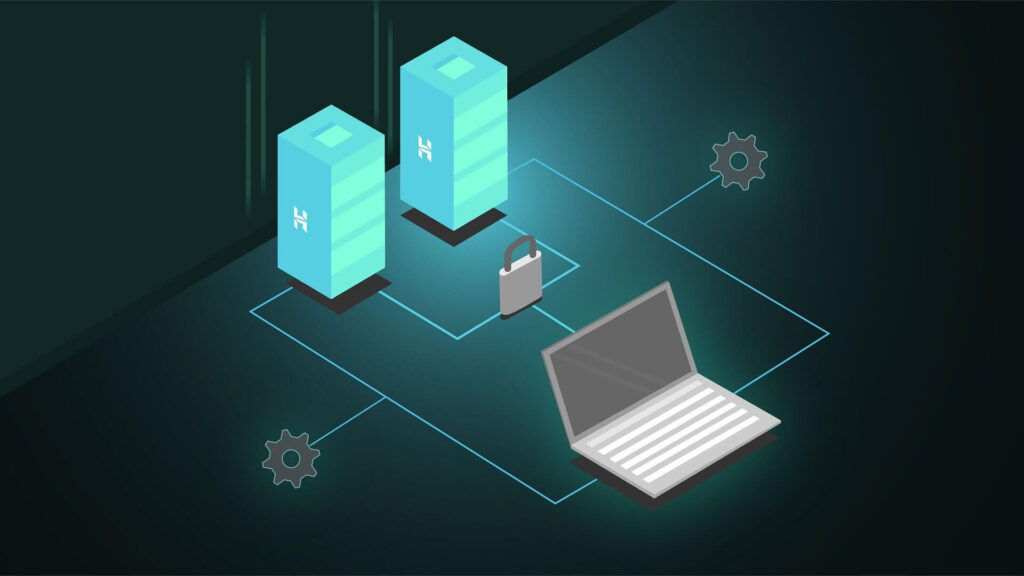
🔗 Want to See It in Action?
Check out the full step-by-step video tutorial on YouTube:
🎥 Set Up an FTP Server on Windows 11/10 and Access It From Anywhere
Filed under: Tech - @ June 25, 2025 6:10 pm